Meshroom D isn’t just built for compact gaming PCs — it also doubles as a powerful multi-drive NAS (Network-Attached Storage) system. By removing the graphics card and optimizing internal space with optional accessories, you can install up to 10 x 2.5" SSDs.
SSD Mounting Overview (No GPU Configuration)
If you’re building a NAS or storage-focused PC with no GPU installed, here’s how you can maximize SSD placement inside the Meshroom D
| Mounting Location | Max Supported SSDs | Notes | |
| Top Frame | 3–4 | Must avoid interference with motherboard and air cooler | 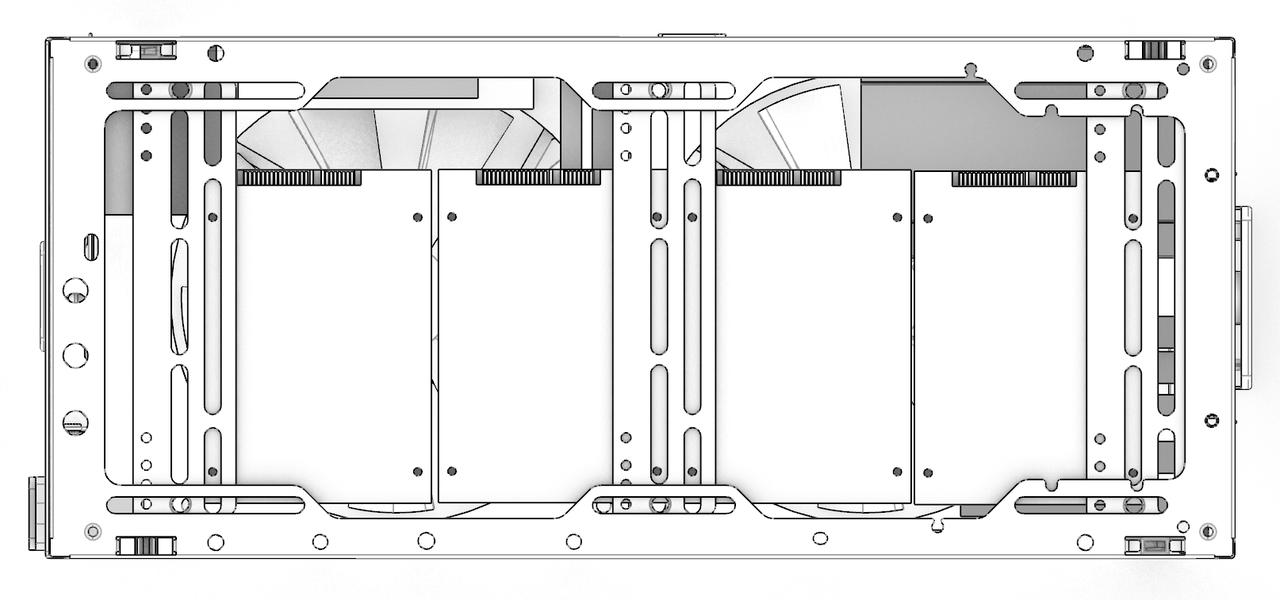 |
| Beside the PSU (side) | 3–4 | Requires installing PSU in rear position; recommend using bracket |  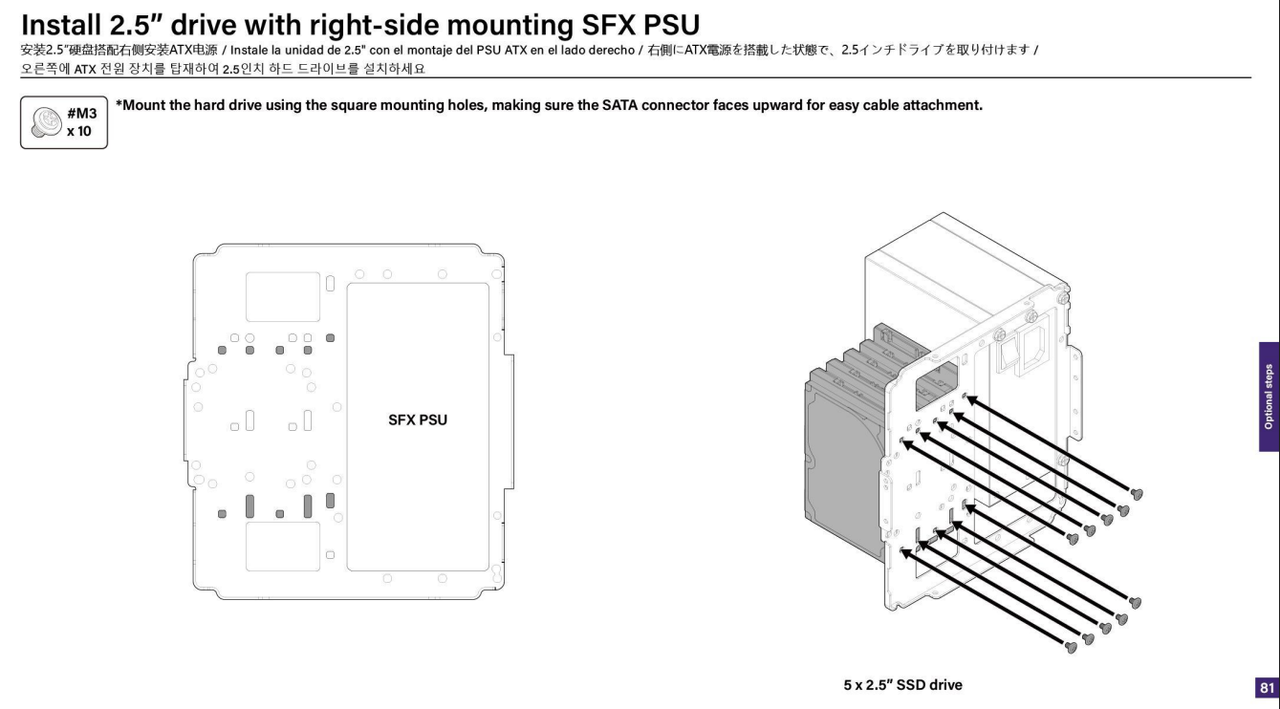 |
| Rear Panel | 1 | Shares space with 92 mm fan slot (either fan or SSD) | 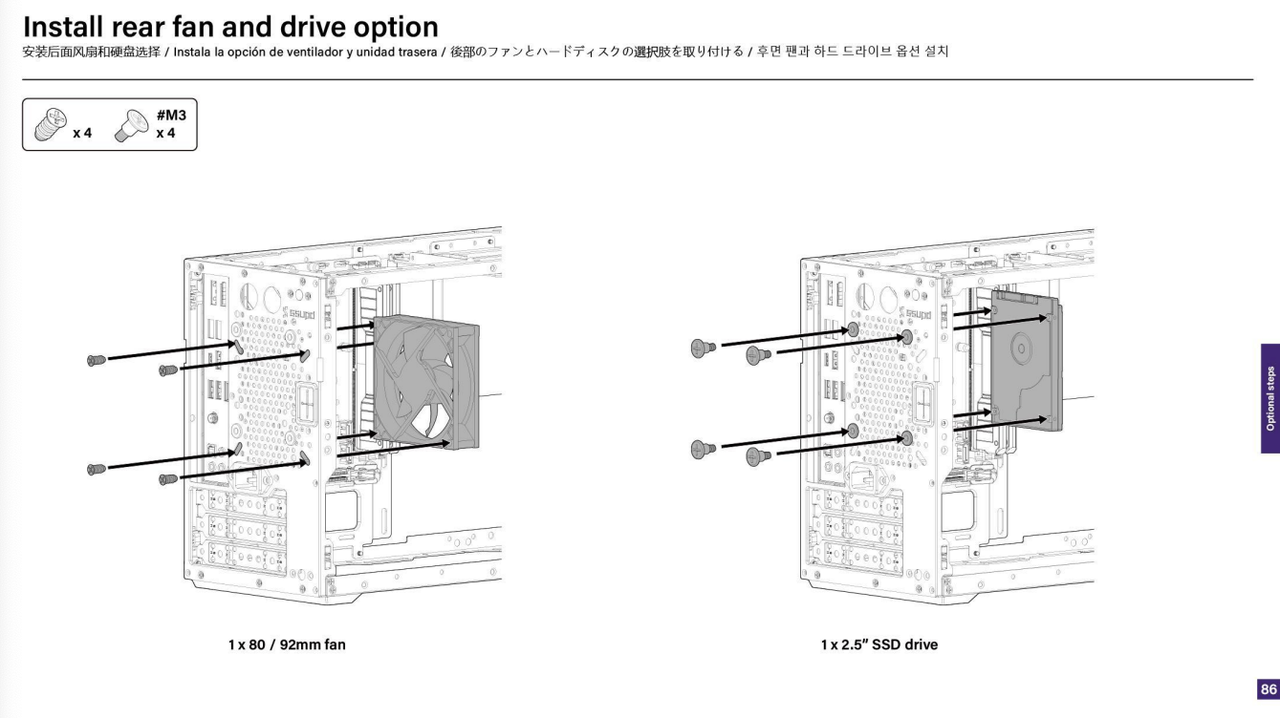 |
Cooling & Airflow Considerations
To keep your storage system cool and quiet, Meshroom D allows flexible fan mounting options:
- Bottom Intake: Supports 2 × 140 mm fans for front-to-back airflow
- Top SSD Area: Ensure mounted SSDs do not block the CPU cooler
- Rear Panel: Choose between 1 × 92 mm exhaust fan or an SSD
- CPU Air Cooler Limit: Max height ≤ 142 mm
Notes on SSD Compatibility
- Thicker SSDs (≥ 7mm) or 2.5" mechanical hard drives may reduce total mounting slots due to physical space constraints
- RGB SSDs or aluminum heatsink models may interfere with airflow or bracket fitting
About the Multifunction Universal Bracket
Some SSD mounting positions (such as above the PSU or on the top frame) require the use of an optional multifunction Universal bracket. This bracket is sold separately and allows more secure, modular mounting of SSDs.
Product Link: https://ssupd.co/products/meshroom-spare-parts?variant=48455460028600
Meshroom D Manual: https://cdn.shopify.com/s/files/1/0504/5652/7032/files/Meshroom_D_Manual_Variant_B.pdf?v=1753032327
Was this article helpful?
That’s Great!
Thank you for your feedback
Sorry! We couldn't be helpful
Thank you for your feedback
Feedback sent
We appreciate your effort and will try to fix the article